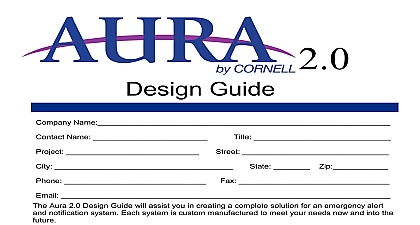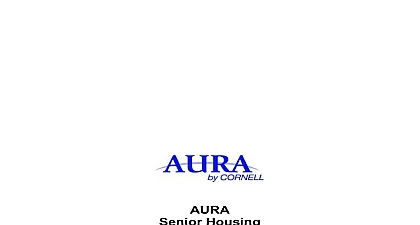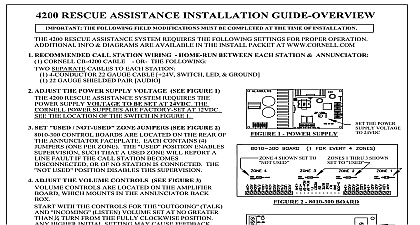Cornell Communications AURA Administrator Guide

File Preview
Click below to download for free
Click below to download for free
File Data
| Name | cornell-communications-aura-administrator-guide-7493610582.pdf |
|---|---|
| Type | |
| Size | 2.92 MB |
| Downloads |
Text Preview
Administrator Guide 3.0 Software Administrator Guide Cornell AURA Emergency Alert system enables your facility to monitor a wide of alarm or alert devices and provides a convenient Web interface for with other users of the system Each facility determines what types of devices it wishes to monitor but some of the more common devices are Door Monitors Motion Detectors Critical System Failures Nurse Call and Crisis The main user interface of AURA shows you which options your facility has Administrator Guide covers the administrative and reporting capabilities of AURA shows you how to Configure Monitored Devices Configure Alert Devices and Alert Groups Set up Schedules and Modes Run System Reports View Audit Logs Create Manage New Users Administrator Guide discusses each administration topic then illustrates the strategy for system set up and maintenance enter the administration portion of AURA select from the main title You will then be shown the main administration menu Monitored Devices Devices include all devices in all areas of the facility that you will be including Doors Motion Detectors Critical Systems etc as well as the of the wireless transmission infrastructure The Monitored Devices are transmitters that are configured to monitor the various aspects of your facility the Devices menu option displays a list of all monitored devices on system screen allows you to edit the name and category of the monitored devices on your To edit a device click the link screen shows the details for a wireless pull cord station device You may change the type Category and the description These values will be used to determine how handle alarms from this device and will be included in all email and voice alerts spoken description is used in situations in which the speech to text engine has pronouncing the device name or in cases where you wish to use abbreviations for web interface The following constructs may be used in the spoken device name to in pronunciation creates a pause of N milliseconds i e is a 300ms pause spell out characters i e Status E turn off character spell out Alert Message field is used to specify an individual message that will be delivered this device alerts See the section on formatting Alert Messages in System Setup detailed information In general you will not have to use this field and should leave blank fields at the bottom of the screen may not be changed and are for diagnostic use only you have updated the device information click to save your changes During new system setup or if your facility acquires a new transmitter the device be automatically created with a Category of Wireless Device There is need to create new devices If you delete a Monitored Device the system will automatically re create it as as it receives transmissions from the device FOREIGN TRANSMITTERS It is possible that your AURA system may receive from devices not associated with your facility For example these devices heavily used in Banks and Nursing Homes If your facility is located close to a bank other facility that uses this brand of transmitter you will see Wireless not associated with your facility If this occurs you may change the category of device to and the system will ignore all transmissions from the device you may turn off the automatic creation of new wireless devices in the Setup section of the AURA Administration See that section for details Enrolling New Wireless Devices transmitters are programmed at the factory with a unique ID that identifies them AURA When you receive new transmitters they will automatically be created in the the first time they transmit When you receive new transmitters you must enroll give them a name and category in the system To do this have the device in hand enrolling complete the following steps Select the Wireless Devices from the Monitored Devices screen You be presented with a list of all devices that are currently in an alarm state this list will be empty Press the reset button or take the cover off a wireless device The device will appear on the screen soon after you remove the cover or press the button When it appears you can edit it to change the name and type may be useful to write the device id on the transmitter with a marker AURA System Devices the main AURA screen you will notice a special device named AURA System This represents the AURA server and all of its interfaces AURA is constantly internal checks to be sure the system is operating correctly If something wrong an alarm is posted to the AURA System device This allows each site to up notification procedures in the event of system errors Simply use the described later in this manual to create notification rules for system or alerts Categories Category option from the main menu displays the current list of device categories you have reached the Description screen the Alert Message field is used specify an individual message that will be delivered when any device in this category See the section on formatting Alert Messages in System Setup for detailed If you do not wish to use a specific message for this category leave this blank device categories will be used to determine how the system responds to an alert from device Default categories are supplied with the system but you may create as many you wish create new Categories select the a New Category link and fill in the fields may change the name of a category by selecting the link If you delete a all devices in that category will be changed to the Wireless Device and all alarm actions will be deleted Auto Create IDs table allows the system to automatically place new devices in the category For example if you purchase a new wireless pendant for your facility system will place it in the category with other pendants The contents of the Auto table is very specific to the type of interface that will be populating the category thus should only be modified by someone familiar with the interface in question are a few sample IDs Trouble alarms from fire panel Alarms from a fire panel Panic alarms initiated via the AURA web interface Alert Devices Devices represent the people that will be contacted in the event of an alarm and that may be contacted via a Quick Message or Quick Reminder AURA supports wide variety of alert devices Selecting the Devices option from the main menu a list of all alert devices currently configured in the system Phone Alerts a user is to be alerted via the telephone you must first create an alert device Select the Alert option and click New Alert Device in the fields on this screen and click to create the new device The fields the following meanings Alert Description All AURA screens will show this description as the for this device so choose a name that will be meaningful to all Telephone Number You must enter the telephone number exactly as it is to dialed including the 9 if you must dial 9 to get an outside line You may to pause between numbers All other punctuation is ignored Restrict Calls to This Interface If you have multiple telephone lines to the system you will see this option This option allows you to the system to deliver certain alarms to the specified voice port This is in cases where you have a dedicated circuit connected to an overhead system In this case you want to be sure that overhead page alarms sent to the proper port Continue to call after leaving a message When calling a telephone AURA attempt to determine if a person or an answering machine answered the If checked this optio