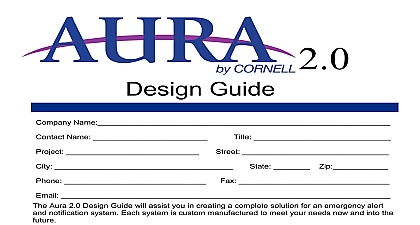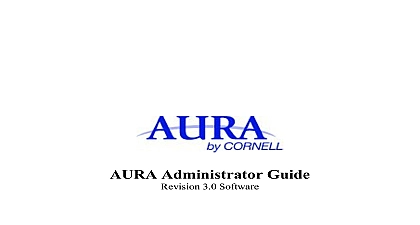Cornell Communications AURA Senior Housing User Guide

File Preview
Click below to download for free
Click below to download for free
File Data
| Name | cornell-communications-aura-senior-housing-user-guide-3756129840.pdf |
|---|---|
| Type | |
| Size | 908.37 KB |
| Downloads |
Text Preview
Housing Guide User Guide Cornell AURA Alerting and Monitoring system enables your facility to monitor a variety of alarm or alerting devices and provides a convenient Web interface for with other users of the system Each facility determines what types of devices it wishes to monitor but some of the more common alarm devices are Entry monitors Motion Detectors Critical System Failures and Panic Buttons or The main user interface of AURA will show you which options your facility selected User Guide is intended for general purpose users of the system and will teach you to log in interpret the main alarm screen send Quick Messages to other users set Quick Reminders for yourself Logging In your web browser connect to the AURA web site Your system administrator will you how your facility will connect to AURA and which IP address to use but typically will enter an IP address such as must enter the portion of the address The address is different for each connecting with the server you will be presented with the login screen as shown system administrator must assign you a user name and password Enter your name and password into the appropriate boxes and click the Login button If you correctly entered your user name and password you will be taken to the main status screen User names and passwords are case sensitive If you are having trouble in be sure the CAPS lock is not set on your keyboard Alarm Status main alarm status screen provides you with a quick overview of the entire system the status of every alarm device that is being monitored in your facility The screen color coded so that you may identify active and recent alarms quickly This screen shown below also serves as the launching point for the Quick Message and features of AURA title bar of the Alarm Status screen has links to the other features of the system link will be discussed in detail later in this guide but as a brief introduction the title contains the following links AURA Logo Click on this logo on any screen and you will be taken to the Alarm Monitoring screen Administration This link allows you to accomplish administrative tasks as adding alert devices and controlling the alerting schedules The administrator must grant you specific privileges before you can this portion of the system Show Active Show All This is an alternate view of the Alarm Status which shows Active and Recent Alarms from the devices being This is useful for facilities which have many monitored devices Quick Message This feature allows you to communicate with other users of AURA system You may send e mail pager or voice messages to one or people Reminders This feature allows you to schedule reminder messages to be to yourself or to another AURA user on a one time or recurring basis screen shows every alarm device being monitored by the system The color used for each device will indicate its status Red alarms are currently active Yellow Alarms have been cleared for less than 10 minutes means someone has responded to the alarm Blue Alarms have been cleared for less than 20 minutes Green Alarms indicate monitored devices that do not appear to be functioning or that have been removed from the facility on any alarm device will display additional detail about the alarm and the that have been taken since the alarm was activated Active red alarms may be confirmed and cleared by clicking on them Your system administrator may certain alarms so that they must be manually cleared before they leave the status It is important that you not confirm an alarm unless you know that it is OK to it The system will record the fact that you confirmed the alarm you click on an alarm alert device you will be shown a screen similar to the one screen shows when the alarm occurred and that one email has been sent in to the alarm If required you may click on the button to confirm the Click on the button to return to the main screen Quick Message Quick Message feature allows you to communicate with other users of the system provides a handy one stop shop for e mail pager and voice communications When a Quick Message you do not need to know the details of how to contact just select their name from a list and your message will be delivered is the Quick Message screen Sending a Quick Message just requires three simple Type in a message Select the recipient s Click the button selecting the message recipients you may use the standard Microsoft Windows to select several items from the list To select a single person just click on the To select several people hold down the CTRL key on your keyboard when multiple names you have selected all of the people that need to receive the message just click Reminders Reminders feature allows you to schedule Quick Reminders to be sent to people in future The messages can be sent one time or on a recurring basis main Reminder screen shows a list of all reminders in the system If you created reminder you will be given the option of Editing or Deleting the reminder these fields will be blank create a new reminder click on the a New Reminder link You will then be the screen below screen is much like the Quick Message screen except that you can set the delivery options The reminder interval may be set to One Time Only Daily Bi Weekly every two weeks or Monthly Use the pull down menus to select a date and start time for the message If you do not select a date the system to the current date the Reminder recipients using the same method as described with Quick and click Reminder to add your reminder to the system Conclusion AURA alerting and monitoring system is designed to allow your senior center to more efficiently and more safely The system combines safety monitoring with easy to use communication features that can be made available to every and administrator in a facility you have any questions comments or suggestions about this document or the system please send us an email at