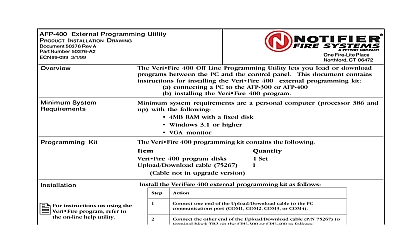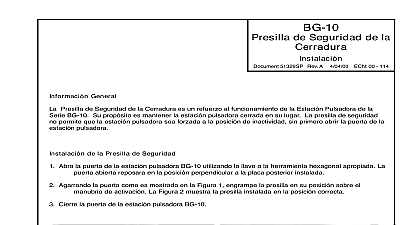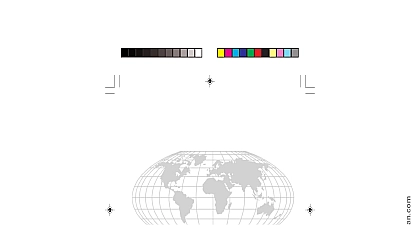Notifier VeriFire-1020 Installation Instructions
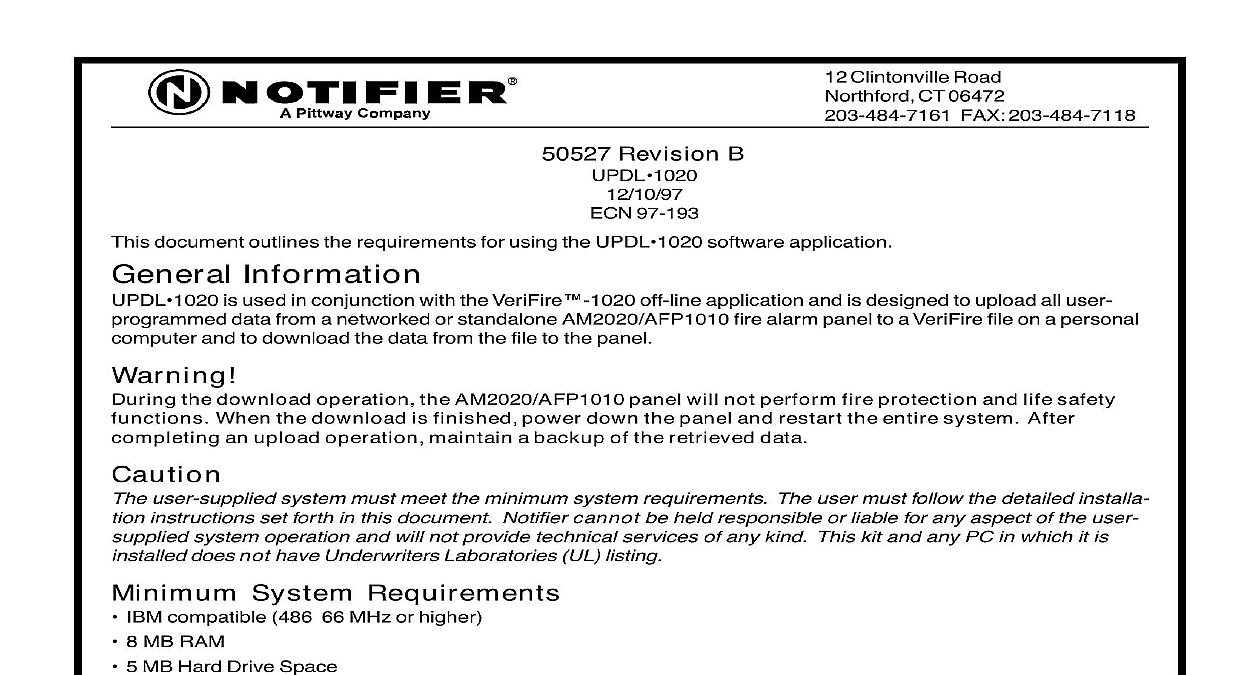
File Preview
Click below to download for free
Click below to download for free
File Data
| Name | notifier-verifire-1020-installation-instructions-3852169047.pdf |
|---|---|
| Type | |
| Size | 997.62 KB |
| Downloads |
Text Preview
12 Clintonville Road CT 06472 FAX 203 484 7118 Revision B 97 193 document outlines the requirements for using the UPDL software application Information is used in conjunction with the VeriFire off line application and is designed to upload all user data from a networked or standalone AM2020 AFP1010 fire alarm panel to a VeriFire file on a personal and to download the data from the file to the panel the download operation the AM2020 AFP1010 panel will not perform fire protection and life safety When the download is finished power down the panel and restart the entire system After an upload operation maintain a backup of the retrieved data user supplied system must meet the minimum system requirements The user must follow the detailed installa instructions set forth in this document Notifier cannot be held responsible or liable for any aspect of the user system operation and will not provide technical services of any kind This kit and any PC in which it is does not have Underwriters Laboratories UL listing System Requirements IBM compatible 486 66 MHz or higher 8 MB RAM 5 MB Hard Drive Space 1 Serial COM Port Microsoft Windows 95 or Windows NT Version 3.51 or higher Mouse and Keyboard EIA 232 to EIA 485 converter VeriFire HK or IC232 485 AM2020 AFP1010 software release M2.7 or higher M series release SIB 2048A or SIB NET not for use with SIB 2048 or SIB 232 Options File Backup System CD ROM Modem Installation an upload or download can be performed on a local panel the hardware setup must be completed An EIA to EIA 485 converter is needed to interface the personal computer with the AM2020 AFP1010 panel If using older version IC232 485 hardware kit follow the installation instructions below If you do not have an IC232 485 kit order the VeriFire HK hardware kit for this application using the IC232 485 hardware kit make sure you have the following components SIB cable user supplied EIA serial port cable 9 VDC and 9 VAC wall mount power supplies and Windows are registered trademarks of the Microsoft Corporation is a trademark of Notifier Manuals Online 50527 B 12 10 97 1 complete the hardware installation for the IC232 485 follow the steps outlined below 1 Remove the ACS connector P5 from the SIB 2048A or SIB NET serial interface board on the All programmed annunciators will indicate trouble during the time P5 remains removed these troubles 2 Enable the ACS port upload download under Partial System Programming Option 8 ISIB Option 3 on the AM2020 AFP1010 panel 3 Remove existing wires from P5 Connect cables to the serial interface board and power supplies as in Figure 1 paying close attention to the polarity on the DC supply lines 4 Connect one end of the serial cable to the serial port on the computer 5 Connect the other end of the serial cable to the EIA 485 converter 6 Plug the two power supplies into 120 VAC 50 60 Hz wall sockets Serial Port Cable When connecting wires follow table to the right Computer Serial Lines Lines Supply Lines Supply Lines on SIB 2048A SIB NET to EIA 485 VDC Mount Supply VAC Mount Supply 1 IC232 485 Connections Manuals Online 50527 B 12 10 97 2 7 After completing an upload download disconnect wall mount power supplies 8 Disconnect serial cable from PC 9 Remove the temporary wiring from P5 Reconnect annunciator wiring to ACS port P5 on the SIB and the ACS port upload download under Partial System Programming on the AM2020 AFP1010 panel Installation complete the software installation for the UPDL follow the steps outlined below 1 Insert the first installation disk 3 Disk 1 into drive A 2 For Windows NT 3.51 enter File Manager and under the File Menu select RUN at the Command prompt type A For Windows 95 or NT 4.0 click the start button and select RUN and type in the Open box Clicking on the SETUP EXE file from either Windows File Manager or Windows will also run the setup program 3 Follow the directions on the setup screen inserting Disks 2 and 3 as necessary may be accessed directly from the VeriFire 1020 application under the Node menu or started of VeriFire by double clicking on the UPDL executable file UPDL EXE in the UPDL directory on your drive or by double clicking on the UPDL program icon Instructions for using the UPDL application provided in the UPDL on line help Manuals Online 50527 B 12 10 97 3 Manuals Online 50527 B 12 10 97 4