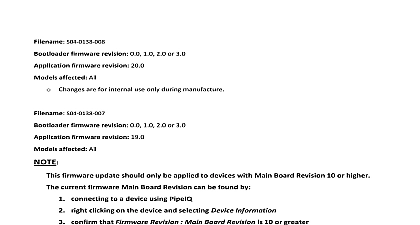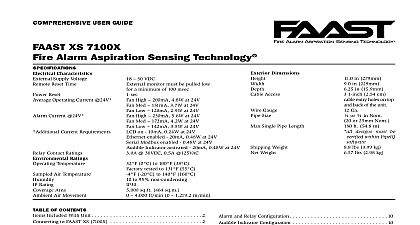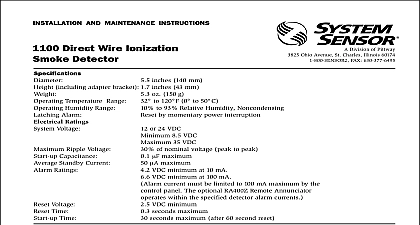System Sensor FAAST XM 8100 Series Firmware Update Procedure
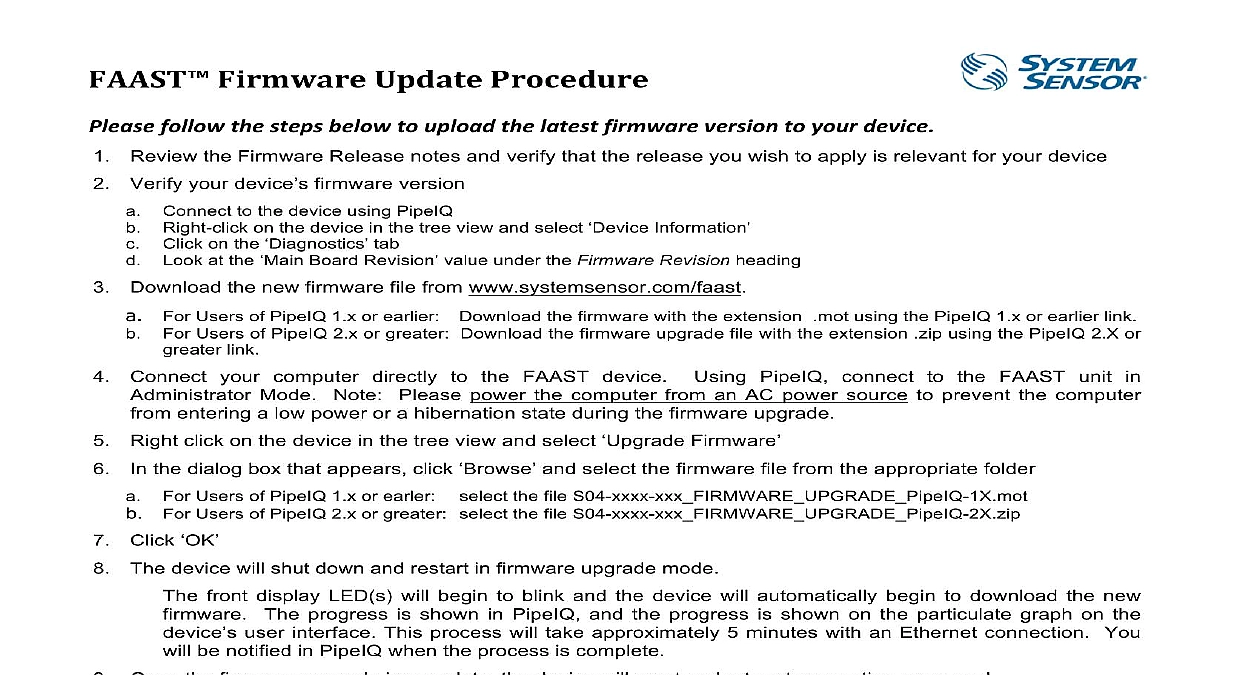
File Preview
Click below to download for free
Click below to download for free
File Data
| Name | system-sensor-faast-xm-8100-series-firmware-update-procedure-7916854032.pdf |
|---|---|
| Type | |
| Size | 696.87 KB |
| Downloads |
Text Preview
Review the Firmware Release notes and verify that the release you wish to apply is relevant for your device Verify your device firmware version Connect to the device using PipeIQ Right click on the device in the tree view and select Information Click on the tab Look at the Board Revision value under the Firmware Revision heading Download the new firmware file from www systemsensor com faast For Users of PipeIQ 1 x or earlier Download the firmware with the extension mot using the PipeIQ 1 x or earlier link For Users of PipeIQ 2 x or greater Download the firmware upgrade file with the extension zip using the PipeIQ 2 X or link Connect your computer directly to the FAAST device Using PipeIQ connect to the FAAST unit in Mode Note Please power the computer from an AC power source to prevent the computer entering a low power or a hibernation state during the firmware upgrade Right click on the device in the tree view and select Firmware the dialog box that appears click and select the firmware file from the appropriate folder For Users of PipeIQ 1 x or earler select the file S04 xxxx xxx FIRMWARE UPGRADE PipeIQ 1X mot For Users of PipeIQ 2 x or greater select the file S04 xxxx xxx FIRMWARE UPGRADE PipeIQ 2X zip Click The device will shut down and restart in firmware upgrade mode front display LED s will begin to blink and the device will automatically begin to download the new The progress is shown in PipeIQ and the progress is shown on the particulate graph on the user interface This process will take approximately 5 minutes with an Ethernet connection You be notified in PipeIQ when the process is complete Once the firmware upgrade is complete the device will reset and return to operating as normal It is recommended to test the system following the firmware upgrade to ensure that the device is operating as If the operation fails please see the troubleshooting section below device that fails a firmware upgrade it will indicate its state by illuminating the green power LED and flashing on more flow bar indicators green or yellow In the event this occurs follow the steps below to retry the firmware Connect to the device For Users of PipeIQ 1 x and earlier when Connecting to the FAAST device in PipeIQ as an administrator select the and enter the Administrator Password Note This option should only be for units that have failed a previous attempt at the firmware upgrade For Users of PipeIQ 2 x and greater When Connecting to the FAAST device in PipeIQ as an administrator select the checkbox and enter the Administrator Password Note This option should only be checked for units have failed a previous attempt at the firmware upgrade Once connected in Firmware Upgrade Mode or Bootloader Mode right click on the FAAST device and select The device should not restart and the firmware upgrade process should begin almost immediately Allow the upgrade process to proceed After the new firmware has been applied the device will reset and then as normal some version of PipeIQ 1 x a message may pop up indicating that the firmware upgrade has failed however if the has restarted and is operating normally the operation was successful Verify the new firmware version with the steps listed under Review the Firmware Release notes and verify that the release you wish to apply is relevant for your Verify your device firmware version in the previous section Should the upgrade operation fail again the device will display its state as described previously In this case repeat at Step 1 or call support services for assistance