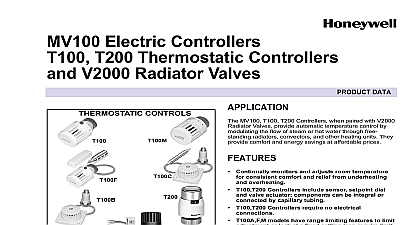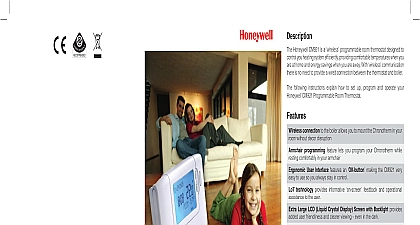Honeywell Thermostat WEB -201 User Manual
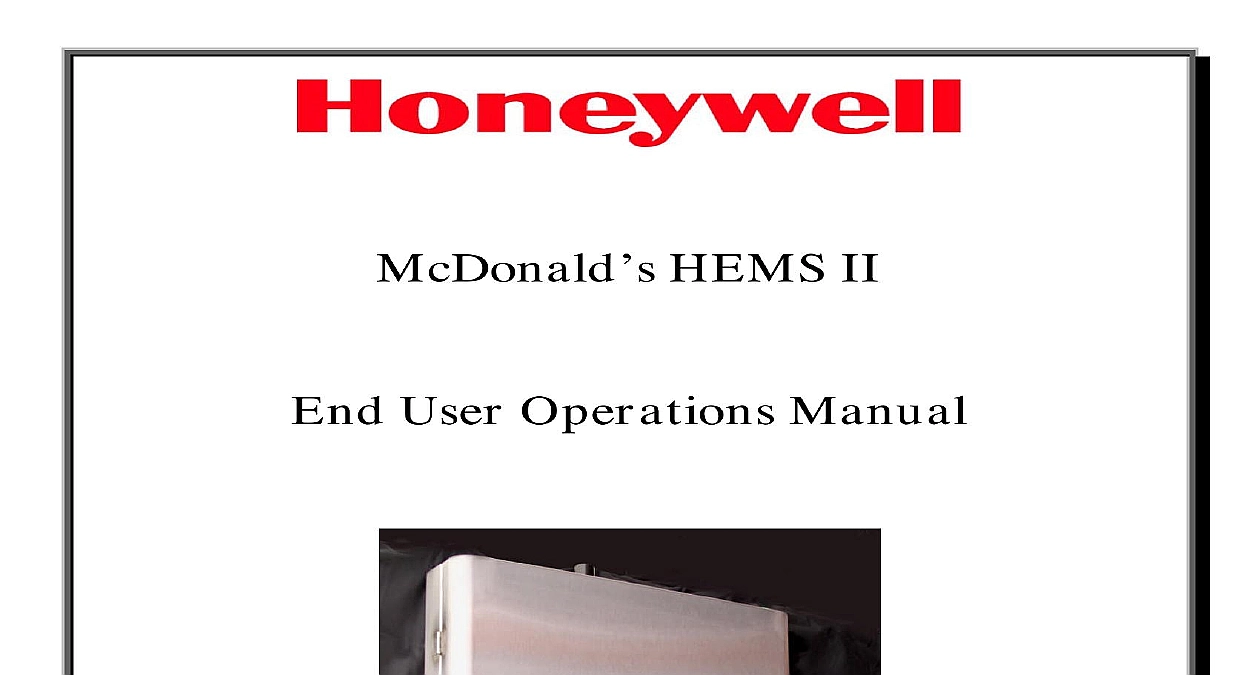
File Preview
Click below to download for free
Click below to download for free
File Data
| Name | honeywell-thermostat-web-201-user-manual-8613459027.pdf |
|---|---|
| Type | |
| Size | 8.52 MB |
| Downloads |
Text Preview
McDonald HEMS II User Operations Manual of Contents to Login Page from local or remote personal computer Personal Computer Remote Personal Computer Login Face Mounted Display Local Login Page Units Holidays Logging and Trended Points Demand Limiting Adjustments Photocell Adjustments Touch Screen Instructions Link II System Drawings Sequence of Operations HEMS II page 2 HEMS II Energy Management Control System User Interface McDonald HEMS II energy management and control system runs on a WEB 201 Java Application Engine The WEB 201 is a compact embedded controller server platform It combines integrated supervision data logging alarming scheduling and network management functions with Internet and web serving capabilities in a small compact platform The WEB 201 makes it possible to and manage external devices over your local network or the Internet and present real time information users in web based graphical views HEMS II system is complete in a 36 X 24 X 4 stainless steel panel with a local touch screen operator display All system set points and changes can be made from this local display With internet access to the HEMS II all information and set points are available remotely from any PC browser interface system is designed to monitor and or control the following items Roof Top Mounted HVAC Units Temperatures and associated Door Opened Closed status Outdoor air temperature HVAC Unit Space Temperatures Discharge Air supply Temperatures and Room Temperature Set Demand and Electrical Consumption Lot Lights Exterior Signage Lights Customer Dining Area Lights Lights and Play Place Lights if present Outdoor Light Level from a Photocell installed system may have additional points of control or monitoring that are not covered or included in document points could be equipment monitoring to your security system for status Drive through heater control Water heater control Or additional monitoring control points that have been customized for your facility Roof Top Mounted HVAC Units CO2 levels near beverage and CO2 storage tanks HEMS II page 3 to Login Page from Local or Remote Personal Computer location internet and enter IP address here begin First open your internet browser and enter the WEBs Unit IP address in address bar The WEBs Unit IP address will be furnished to you by the of the system Additionally you may consider installing a short cut icon on personal computer Desk Top that will direct you to the IP address of your HEMS II page 4 to Login Page from Local or Remote Personal Computer location Page Login Page is where you enter your username user and password pass Then the login icon Please wait until the booting process completely loads once it it will automatically route you to the Home Page Note that the first time you your system from any browser it could take several minutes to load the Home Subsequent access to the system from the same Personal Computer will load Home Page must faster HEMS II page 5 is the default Login Page from the Local Touch Screen located on the front panel after unit has been powered after the blank screen has been and unit returns to normal operation mode from power saving standby Page Login Page will be automatically populated with the Username Password the Login icon once and the system will automatically route you to the Home HEMS II page 6 Page Home Page will display your systems current conditions with any active alarms HEMS II page 7 Page continued area of Home Page shows the following Your store number and physical location Current outside air temperature By touching or clicking on the CYAN colored area you will be to a trend log of accumulated outside temperature data See page 18 of this document for information on this Current time and date in the control system By touching or clicking on Instructions icon you will be presented with a complete and use of each section of displays and completed system electrical drawings and sequence of operations See pages 20 27 and 28 37 of this document for more information this HEMS II page 8 Page continued area of Home Page shows the following Current electrical peak demand and current electrical KWH consumption for the current month and year By touching or clicking on any CYAN colored area you will be directed to a trend log of electrical data See page 18 of this document for more information on this Current electrical demand set point See page 19 of this document for more information this Energy Demand Limiting When active the box will say Active and the background will be RED When the box will say Inactive and the background will be YELLOW When Active the temperature set for all HVAC Units will be automatically raised 3 when in cooling mode or lowered 3 when in mode HVAC Units automatically switch between Cooling Heating modes to maintain room Active condition exists when current electrical demand is within 2.5 of electrical demand set By touching or clicking on Electrical icon you will be directed to another page for set point adjustments See 19 of this document for more information on this HEMS II page 9 Page continued area of Home Page shows the following Current freezer and cooler temperatures By touching or clicking on any numeric value you will be directed a trend log of accumulated freezer or cooler temperature data See page 18 of this document for more on this RED bullet light next to Freezer or Cooler indicates an alarm condition No alarm and the light will be GREEN If freezer temperature is 25 or greater for 5 minutes or more an condition will exist If cooler temperature is 42 or greater for 5 minutes or more and alarm condition exist When in an alarm condition an internal panel alarm horn will sound continuously Pressing the Silence icon causes the internal alarm horn to stop temporar